LightwaveRF with Home Assistant
Getting Generation 1 Devices to WorkIntroduction
I have a few LightwaveRF Gen1 dimmer switches which I used to control using Domoticz and an RFXCOM 433MHz dongle. After changing over to use Home Assistant I thought that my days of controlling them was over since the official Home Assistant LightwaveRF Integration expects you to talk to the LightwaveRF cloud API. Not too keen on that.
Note that since these are Generation 1 devices, you will not receive any feedback of their status.
When I was using Domoticz, I was able to directly control them so I thought surely it must be possible with Home Assistant and it is!
While searching how do this, I came across this excellent article which gave me some nice clues – HASS.IO HOMEASSISTANT RFXTRX SETUP FOR LIGHTWAVERF DEVICES.
Learn the Dimmer from Home Assistant
Simon Parker explains that the way to get Home Assistant to learn your LightwaveRF devices is to use a suitable remote control while looking at what pops up on the Home Assistant screen – well, with his older version of Home Assistant (Hass.io) anyway.
With Domoticz, I managed to get my LightwaveRF switches learned by using a random, made-up ID and then operating the device within Domoticz while the device was flashing in learn mode.
Step 1
Within Home Assistant, Navigate to Settings, then Devices & Services. Assuming you have already added the RFXCOM, you will have an RFXTRX tile to click:
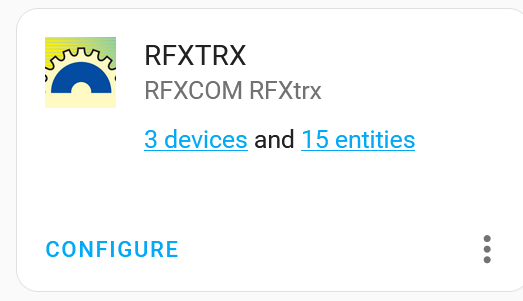
Step 2
Click on the CONFIGURE text and the following dialog will pop-up with the main text similar to:
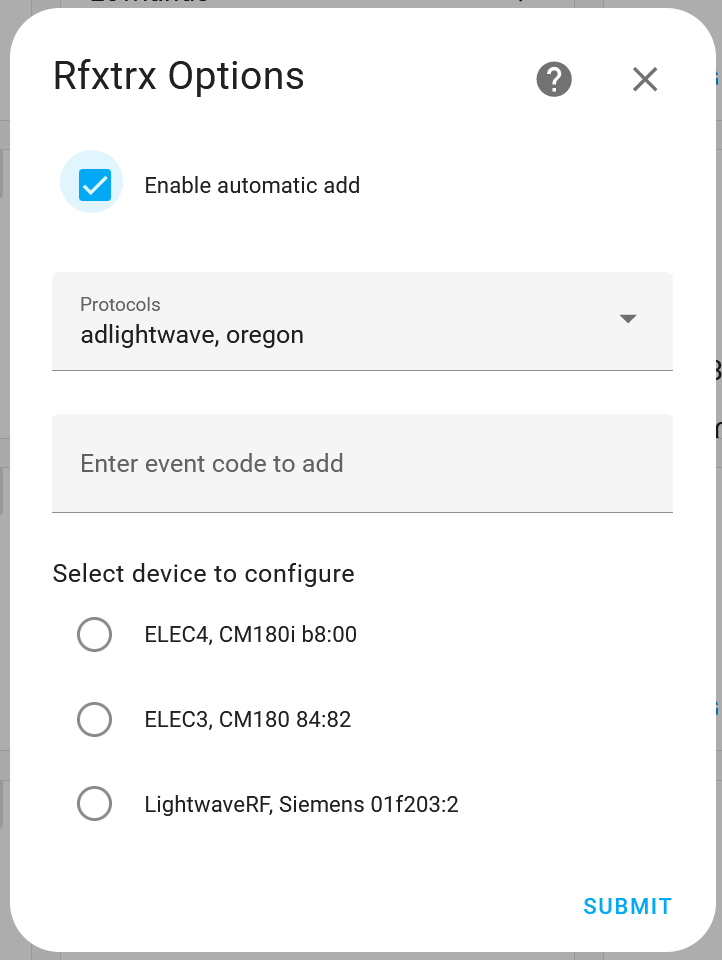
Step 3
This is the new bit, we need to trick Home Assistant into adding a device that’s not already learned. We do this by making up a new, unique event code and pasting it into the “Enter event code to add” line. We can find out the format by looking here:
Scroll down to the “Add a device by event code” section and continue scrolling until you see the LightwaveRF examples:
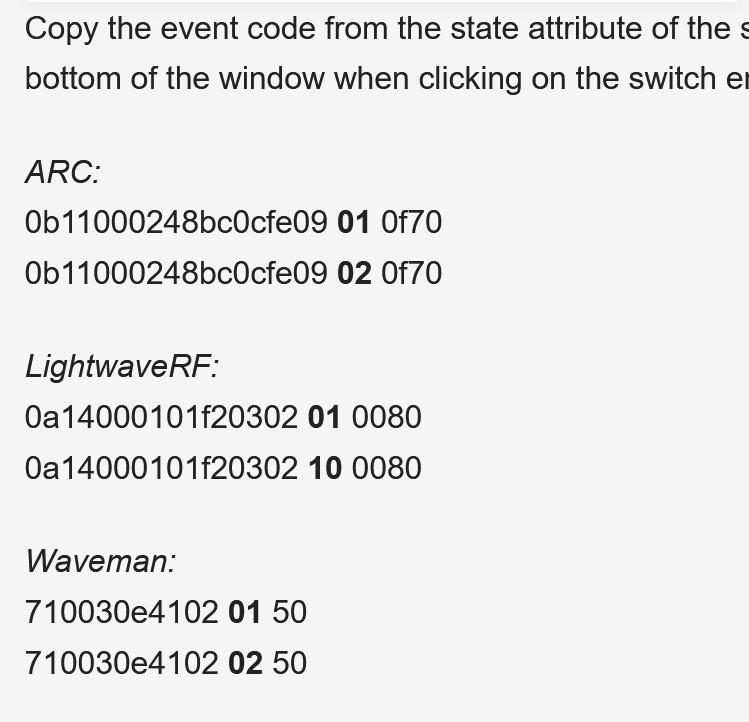
Step 4
We can see that the LightwaveRF event codes follow the format of
0a14000101f20302 01 0080
So simply use this code and change the first Hex digits to another random value of your liking.
Step 5
Once your code is accepted by Home Assistant, you should see a new device added on the RFXTRX tile within the Integrations section. Click on the x devices text and you will see a new LightwaveRF device.
Click on this device and you will go to its Device Page. Top middle is the Controls tile. Put your LightwaveRF switch into learn mode by pressing both buttons simultaneously and wait until the control’s LED status lights start to alternate. When this is happening, simply click the ON lightening flash within Home Assistant and the new switch will be automagically learned.
This is Amazing Stuff
Thanks and you can use it easily with Domoticz too.
